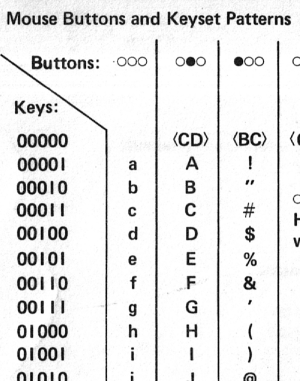Outline offers a bird's eye view; Numbers and Labels show hotlinks you can click to Jump to, or right click to Copy Link to; Numbers show where you are. Learn more.
The keyset's five keys permit 31 combinations of pressed keys, enough to cover the alphabet and then some. Based on a simple progression from right to left, the keyset is actually simple to learn and use. The thumb presses "a", the index finger "b", the two pressed together produce "c", and so on. Doug liked to teach children and adults by writing numbers on the finger pads of their left hand or on a traced image of their hand: thumb="1" index="2" middle="4" ring="8" and pinkie="16" – easy to remember, you just keep doubling the number. Then he'd walk through counting with these numbered fingers. Your thumb is 1, your index finger is 2, how do suppose you make 3? (A: your thumb and index finger together). Your midddle finger is 4, how do you make 5? (A: middle and thumb together). Your middle and index fingers together make 6, how do you make 7? (A: middle-index-thumb together), and so on. (Math lovers may have already cracked the code at this point, as a standard binary progression.)
Now for letters of the alphabet. Letters progress the same way. For example, to get the 1st letter of the alphabet "a" you would press your thumb down on the keyset. For the 2nd letter "b" press your index finger. So how do you make the 3rd letter "c"? (A: thumb and index), and so forth. Often he would supply a cheat sheet listing numbers 1-26 in one column, and corresponding letters of the alphabet in the next column for easy reference. At this point in the lesson, Doug might have you try typing your name, and then your friend's name. Then he might show you how to incorporate the mouse buttons to extend what you can type, such as pressing middle mouse button while typing letters to get uppercase, or left mouse button to get numbers and punctuation. Most new users would keep the Keyset cue card (at right) taped to their monitor for easy reference. Knowing the simple progression speeds learning and makes it easier to remember. When you memorize the spelling of your name, you are well on your way. Kids learn this quickly, especially if you explain it is a silent "secret code" that they can use with their friends. It's much easier than learning to type on a keyboard, or to play a musical instrument, for example. Tests performed in the early '60s showed that temporary secretarial helpers mastered the keyset in less than two hours no matter what method of training was used. They also demonstrated that the regular keyboard is more efficient for straightforward typing, but that for editing and maneuvering text, the mouse-keyset combination is the more efficient. Watch Doug give a lesson on the keyset during his 1992 management seminar. Early Prototypes 4Accompanying his early experiments with pointing devices, Engelbart and his research team explored potential for a left-handed input device. 4a
The final production keyset was in full use within Doug's lab by the time of the 1968 demonstration (see our "Mother of All Demos" page). 4b
Photos of Keyset Users 5Through the years, the keyset was used by at least 100 people in Doug's lab, which grew to a staff of 47 in the mid to late 1970s. Many of those went on to Tymshare, Inc. to commercialize the system used in dozens of end-customer user organizations, while other researchers from Doug's lab had migrated to Xerox PARC, bringing some of the lab's pioneering firsts along, including the mouse and keyset. During the mid 1970s to mid 1980s, there were many keyset users outside the lab in customer organizations. These photos are of Doug's staff: 5a
See these and more in our Keyset Album on Facebook. Or check out our History in Pix photo gallery, images of the keyset at the Stanford University MouseSite, the Computer History Museum's Revolution Exhibit online under Input & Output and Navigating Information With Computers, and the Wikipedia article on the Chorded Keyset. 5b See Also 6On the Web 6a
From Doug's Lab 6b
|
|||||||||||||||||